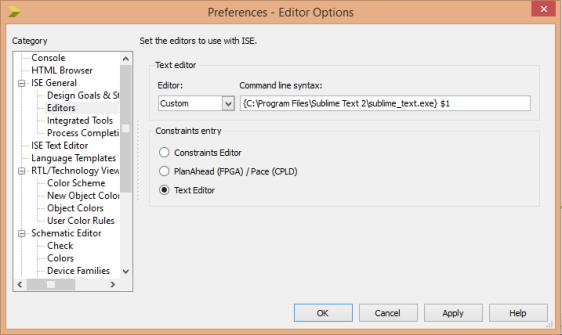I normally used to simulate my Xilinx projects with Isim simulator. When the Project is heavy its bit difficult to debug with primary Isim simulator. I moved to Questa sim simulator which is a very advanced simulator for HDL projects verification provided by Mentor graphics. This is an advanced version of usual Modelsim simulator.
After installing Questa sim, you need to provide the license file using an environment variable.
Go to Control panel -> system and security -> system -> advanced system settings and click the button Environment variables. Click the New button under user variables in order to create a new environment variable. Fill up the following values in the pop up window and click ok.
Variable Name: LM_LICENSE_FILE
Variable Value: <path to your licence file>
Start the Questa sim simulator and you can see that its working fine.
Now it’s time to configure Xilinx project to use Questa sim simulator. I must thank my colleague Geethan Karunarathne for helping me on this.
Continue reading Simulate a Xilinx project with Questa sim simulator