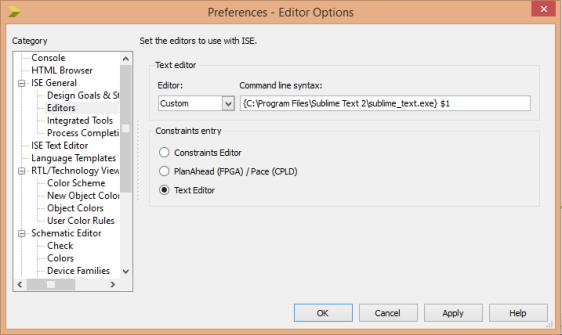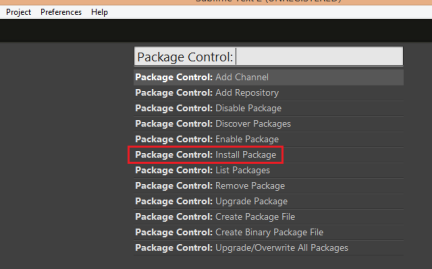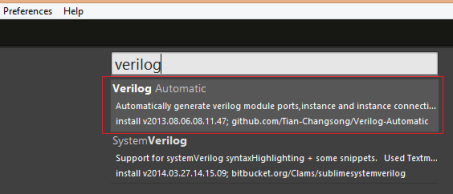I normally used to edit my Xilinx verilog projects in the ISE editor itself. But my favorite editor for all the programming stuffs is Sublime text. I wanted to edit my verilog files also in Sublime text. Here is the procedure which I followed.
1. Go to Edit -> Preferences and select Editors under the category of ISE general.
2. Select custom in the Editor combo box and Add {C:\Program Files\Sublime Text 2\sublime_text.exe} $1 to Command line syntax field as shown in the figure below.
3. Now click ok and just go to any of your verilog project file and double click to open in from the ISE and you can see that it will be opened in Sublime text instead of ISE editor.
Then you may see that still the verilog syntax is not identified by Sublime text editor and show all the text in default white colour. So you need to install verilog plugin to your Sublime editor in order to identify the syntax.
1. Go to C:\{your folder path}\Sublime Text 2\Installed Packages and copy Package Control.sublime-package to that directory and restart Sublime text.
2. Now, go to preferences -> package control in Sublime text and click install package as shown in the figure below.
3. Then type verilog in the appeared dialog box and click verilog automatic as show in figure below.
Now, you can open back a verilog file and see the syntax is being identified by the Sublime text.
Enjoy coding verilog in Sublime Text. 🙂